Table of Contents
Within the Ragnorok Online interface you can utilise shortcut keys (or Hot Keys) to help speed up game play and make simple tasks a little easyer and faster to complete. Shortcut keys, just like in wondows, are a combination key press of 2 or 3 keys at the same time. They dont nesecery need to be pressed AT the same moment, just held down at the same time.
Example. Hold down “ALT” key and then press “a” will Open your status window. Repeated pressing of “a” will toggle the window On and Off
Opening and Assigning Shortcut keys Bar
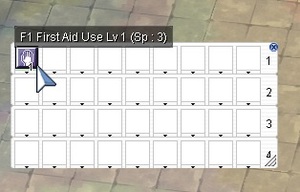 Press F12 to Open the Key bar. Reapeatedly pressing F12 will open upto 4 bars. You will notice the top line has the F numbers next to them, this will be the F key you need to press for that button to activate. You can then drag a skill like First aid into this box from the Skills window and you have assigned First aid to the F1 key, it should look like this:
Press F12 to Open the Key bar. Reapeatedly pressing F12 will open upto 4 bars. You will notice the top line has the F numbers next to them, this will be the F key you need to press for that button to activate. You can then drag a skill like First aid into this box from the Skills window and you have assigned First aid to the F1 key, it should look like this:
Rows 2,3 and 4 can be used as just Hot Bars or assigned to a new Shortcut key (or Hot Keys) from the “Shortcut Settings” Window
Accessing the Shortcut Key Settings Window
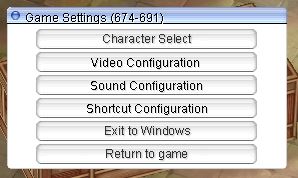
To assign more short cuts to your Key Bar you will need to to press “Esc” to open the Game settings menu
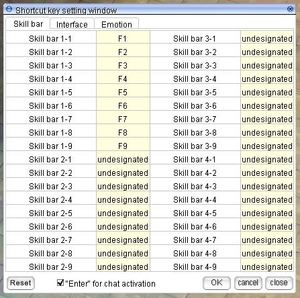
Now click “Shortcut Configuration” and you will see this menu. Here you can Assign more Skills and Slash Commands to Hot Keys to further taylor your GUI. You will also find here the “Interface options” that further remind you about Ragnarok Slash Commands and Ragnarok Online Emotes. These can then be atatched to shortcuts keys (or Hot Keys) and then dragged onto your Hot bar.
Not all Short cut keys (or Hot Keys) work on all versions of Ragnarok and some features requires a certain character level, feature or ability. Example, Alt + G will not work unless you are in a Guild.
Ragnarok Online – Shortcut Keys or Hot Keys
| Short Cut Keys | Action |
|---|---|
| Alt + ' | Opens the quick menu info |
| Alt + = | Fix the interval error between letters |
| Alt + a, Ctrl + a | Open / Close Status window, Activate / Minimize Status window |
| Alt + b | Opens the instance window |
| Alt + c | Open / Close Chat room window |
| Alt + d | Open / Close Arrange Detail window, Adjust sprite and texture resolution |
| Alt + Double right click | Attack monster |
| Alt + e, Ctrl + e | Open / Close Inventory window, Activate / Minimize Inventory window |
| Alt + End | Toggles players Health and SP bars |
| Alt + Enter | Opens local chat but can also be used for slash commands |
| Alt + F10 | Open / Close Chat window |
| Alt + g | Open Guild window |
| Alt + h | Open / Close Friend window AKA Whisper List, shows friends' online status |
| Alt + Home | Ground cursor on / off |
| Alt + i | Open / Close Friends Setup window |
| Alt + j | Opens the pet window. This window is only accessible by pet owners. |
| Alt + l | Opens emoticons window |
| Alt + m | Opens the macro window |
| Alt + o, Ctrl + o | Open / Close Option window, Activate / Minimize Option window |
| Alt + p | Open / Close Party Setup window |
| Alt + q, Ctrl + q | Open / Close Equipment window, Activate / Minimize Equipment window |
| Alt + r | Opens the homunculus window |
| Alt + s | Open / Close Skill Tree window |
| Alt + Single right click | Target monster |
| Alt + t | Standby, idle/passive mode, cancels all commands and returns to master. |
| Alt + TAB | Tabs out of Ragnarok to Windows. Used a lot to get back to your desktop |
| Alt + u | Quest Info Window |
| Alt + v | Open / Close Status window |
| Alt + w | Open the cart window |
| Alt + y | Opens command list window |
| Alt + z | Open / Close Party window |
| Ctrl + - | Used in "rock, paper, scissors" and in greetings/farewells. |
| Ctrl + \ | Used in "rock, paper, scissors" and in greetings/farewells. |
| Ctrl + ~ | Opens World map, shows yours and party members locations |
| Ctrl + = | Used in "rock, paper, scissors", or to indicate raising of the fist. |
| Ctrl + Enter | Opens local chat but can also be used for slash commands |
| Ctrl + F11 | Toggles the chatroom window. |
| Ctrl + r | Mercenary window |
| Ctrl + t | Toggles between passive and aggressive modes for mercenaries. |
| Ctrl + tab | Adjust the mini map's mode (transparency off / on / no mini map) |
| Ctrl + v | Activate / Minimize Basic Info window |
| ESC | Open/Close menu to end the game or return to the main menu. |
| F1~F9 | Use items or skills in the Shortcut Keys window |
| F10 | Adjust chat window height |
| F11 | Show and hide all chat windows |
| F12 | Open/Close Shortcut Keys bar |
| Insert | Character Sit/Stand |
| Page Up/ Page Down | Scroll up or down while in the text windows (Mouse wheel can be used as well) |
| shift + click direction | Change the direction the character is facing to direction clicked. |
| Shift + F11 | Toggles the chatroom window. |
| Shift + Right Click on player | Auto Follow another player. Note that /noctrl and /noshift need to be disabled in order to work. |
| TAB | TABS between boxes or windows you currently have open, keep tabing moves your focus |
If you feel we need to add any additional information please leave a comment