Slash Commands in Ragnarok Online will help you navigate the GUI console much faster and easyer and can sometimes save you several clicks or key presses by combining commands into marcos. These console commands cover must options within the game and when used with the macro option can create some powerful function to help with your game play.
The command console can be accessed via the Ragnarok short cut keys “Alt + Enter” or “Ctrl + Enter” The defualt mode for this chat box is local chat but can be used for the commands aswell. All command start with a slash \ to tell the interface the following text is a command and not chat. This is where you type you command.
I like to have one of my widnows on the GUI as a “focus tab” and this is where i enter my commands but also use for general chat aswell, this is why i call it “My focus Tab”. You can click on/off the keyboard command window by clicking the very small icon that looks like a Keyboard. I always have this on.
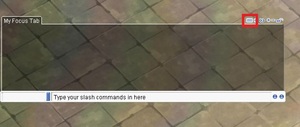
Tip: use the “arrow up” to cycle through all the commands you have type in this session to save typing them again.
Tip 2: How to Whisper: Enter a Character’s Name on the left side of chat window and type your message on the right side. The Tab key helps you move between these boxes.
On the main window focus window it has some options. This will help create your own GUI style and you can move chat, guild, macros etc to the window of your choice.
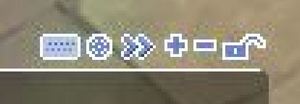
- Keybaord – Opens and Closes the Keybaord command console
- Target – Opens options for the style of chat you wish to be dispalyed here
- Arrow Right – Pops out the current tab to a new window
- Plus – Create new tab
- Minus – Closes current tab
- Padlock – Locks current tab so cant be changed
Ragnarok slash commands combined with Ragnarok short cut keys can really enhance your game play and make it easyer and more enjoyable to play. It is worth learning some of the ones you will need the most but have the following on hand while you play.
To speak to the party you are in Add % in front of every message. (Example: \%Hello)
To speak to the guild you are in Add $ in front of every message. (Example: \$Hello)
To speak to the clan you are in Add /cl in front of every message. (Example: /cl Hello)
| Commands | Uasge |
|---|---|
| /accept | Enables party invites. oposite to /refuse |
| /alchemist | Shows top 10 Alchemists in the server |
| /aura | Reduces the aura of LV99+ character |
| /aura2 | Disable the aura of LV99+ character |
| /bangbang | Rotates player clockwise |
| /battlechat | Enables battle chat but disables normal, party or guild chats |
| /battlemode /bm | allows you to use skills assigned to Shortcut Window 2 by pressing Q ~ O keys. Press the space bar to Chat when in Battle mode |
| /bgm | Toggles background music on and off |
| /bingbing | Rotates player counter clockwise |
| /blacksmith | Shows top 10 Blacksmiths in the server |
| /booking | Opens party recruitment listing search window |
| /breakguild [Guild Name] | You will need to kick all guild members first |
| /buildinfo | Shows Build version of your client |
| /bv [0-127] | Adjusts the BGM volume. |
| /call | Toggles the effect of all guild members to be teleported next to the Guild Master |
| /camera | Toggles camera zooming on and off |
| /chat | Create a chat room |
| /check [some text] | Creates text in green font. Maybe a system check to see if font is readable |
| /cl or /clanchat | Clan chat channels |
| /deal | Trade/Deal Items |
| /effect | Toggles effects on and off (like exit gates, and mage spells) |
| /effect | Turns the spell special effects on/off |
| /em | Will auto reply to a wisper sent to you, set if you are AFK Eg /am gone for coffee, back in 5 |
| /emblem | Toggles your guild emblem on and off |
| /emotion | views the emoticon list. |
| /eqopen | Makes your equipment viewable by anyone |
| /ex | Show the list of characters you have blocked whispering from |
| /ex [Character name] | Block whispering from the character |
| /exall | Block whispering from everyone |
| /expel [Character name] | Character Name': Expel the character from your party, if you are the party leader |
| /fog | Fog On/Off |
| /font | Toggles discription to above or below character name, party name, guild name, guild title, and emblem |
| /gc or /guildchat [Message] | Guild Chat |
| /guild [Your name here] | Creates a Guild, if you have an Emperium. |
| /h or /help | Show the Command List |
| /hi [message] | Send greetings to people who are online and registered on your Friend List. |
| /hoai | Toggles Homunculus AI between default and custom mode |
| /hunting | You can check the your hunting list |
| /in [Character name] | Character Name': Allow whispering from the character |
| /inall | Allow whispering from anyone |
| /invite [Character name] | Invite to party |
| /itemsnap | Turn snap on/off for items on the ground |
| /leave | Leaves your current party |
| /lightmap | Toggles light effects |
| /loginout or /li | Shows guildsmen and friends online status. On Off |
| /memo | Memorizes a warp point |
| /merai | Switches Mercenary AI between default and custom mode |
| /mineffect or /minimize | Reduces graphics effects to minimum |
| /miss | Toggles miss notification on and off |
| /monsterhp | Toggles monster health bars |
| /music | Turn BGM on/off |
| /navigation or /navi | Navigation System can take you through portals. Use as /navi mapname X/Y coordinates |
| /navigation2 or /navi2 | Navigation System can take you through portals. Shows route and supports Scroll, Zeny and Airship respectively |
| /noctrl or /nc | Auto Attack without pressing CTRL key |
| /noshift | You may use your ''force heal'' ability without the Shift key. On | Off |
| /notalkmsg | Chat will not be displayed in chat window. On | Off |
| /notalkmsg2 | Hides chat messages(including guild chat). On Off |
| /notrade or /nt | Declines trade offers automatically. On | Off |
| /organize [Your party name here] | Party Name'' To organize a party. Type /leave To leave a Party |
| /pk | Shows top 10 Player Killers on the server |
| /q | Leaves a chat room. |
| /quake | Toggle shake effect |
| /quickspell1 or /q1 | Right-click menu enables you to use skills assigned to the F9 hotkey. On | Off |
| /quickspell2 or /q2 | By rolling the mouse wheel up and down, you are able to use skills registered on F7 and F8 hotkeys. On | Off |
| /quickspell3 or /q3 | Enables /q1 and /q2 |
| /recruit | Opens the party recruitment listing creation window |
| /refuse | refuses all party invites. Opposite to /accept |
| /savechat | Saves your entire message log into a text file. It is located in the folder "Chat", in your RO directory. |
| /set1 | include 3 command function together which is /noctrl + /showname + /skillfail |
| /shopping | Enables you to open a shop with a single left-click and close your shop with a single right-click. On Off |
| /showname | Character name display in a diffrent font. |
| /sit | Sit (if you are sitting, you will stand instead) |
| /skillfail | Display red font message when skill fails. On | Off |
| /skillsnap | Turn snap on/off for skills. |
| /skip | Toggles frame skip on and off. This will skip frames to keep game play smooth |
| /snap | Turn snap on/off for fights |
| /sound | Toggles sound effects on and off |
| /stand | Stand (if you are standing, you will sit instead) |
| /stateinfo | Toggles the status icon descriptions |
| /taekwon | Shows top 10 TaeKwon Kids in the server |
| /tingonly | Only chat room sound is audible |
| /tip | Opens ''Tip of the Day'' |
| /traceai | Saves Homunculus' status as a text file |
| /v [0-127] | Adjusts the sound effect volume |
| /w or /who | Displays number of players online |
| /where | Displays your current location (map name and XY coordinates) |
| /window | Display windows will snap/dock together. On | Off |
Ragnarok Online – Slash Commands
These commands should work with all official versions of Ragnarok
If you feel we need to add any additional information please leave a comment